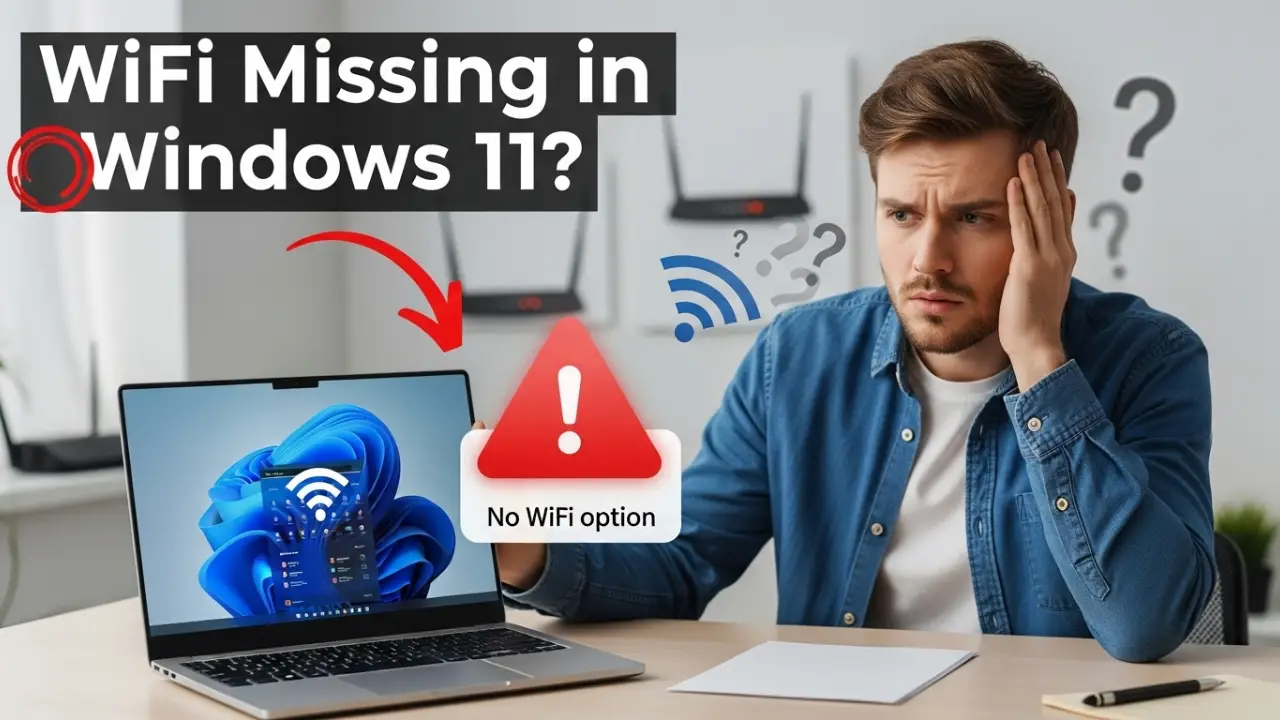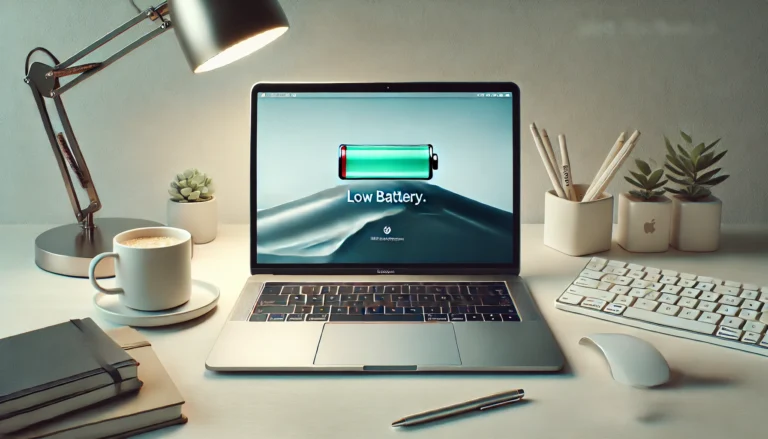WiFi Option Not Showing in Windows 11? Here’s How to Fix It Step-by-Step
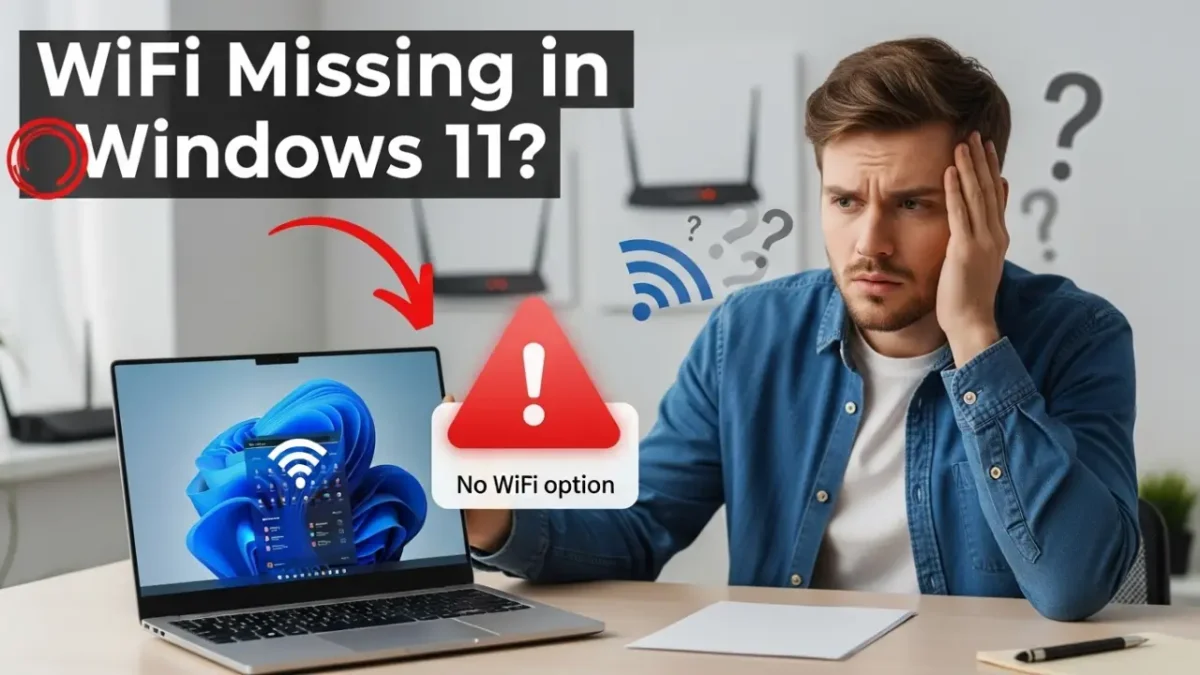
If the WiFi option is suddenly missing from your Windows 11 settings, you’re not alone—and you’re not stuck. Many users have faced the same issue where the wireless network icon disappears, making it impossible to connect to the internet. Whether you’re using a laptop or desktop, this usually points to a problem with the system’s network adapter, a disabled service, or outdated drivers.
In this step-by-step guide, we’ll walk you through simple and effective ways to bring your missing WiFi back—no tech degree required. From quick checks to advanced fixes, everything is explained clearly so you can follow along and get connected again in minutes. Whether you’re in the office, at home, or on the go, these solutions work globally on any Windows 11 device.
Let’s get your WiFi working again.
Why Is the WiFi Option Missing in Windows 11?
Several issues can cause the WiFi option to disappear from Windows 11. Understanding the root cause helps you choose the right fix. Common reasons include:
- Driver Issues: Outdated, corrupted, or missing network drivers can disable WiFi functionality.
- Airplane Mode: If enabled, it turns off all wireless connections, hiding the WiFi option.
- Disabled WiFi Adapter: The wireless adapter might be disabled in Device Manager.
- WLAN AutoConfig Service: If this service isn’t running, WiFi won’t work.
- Hardware Issues: A faulty WiFi card or loose connection may be the culprit.
- Software Glitches: Recent Windows updates or system changes can disrupt network settings.
Don’t worry—this guide includes solutions for all these issues, from quick checks to advanced troubleshooting.
Quick Checks Before You Start
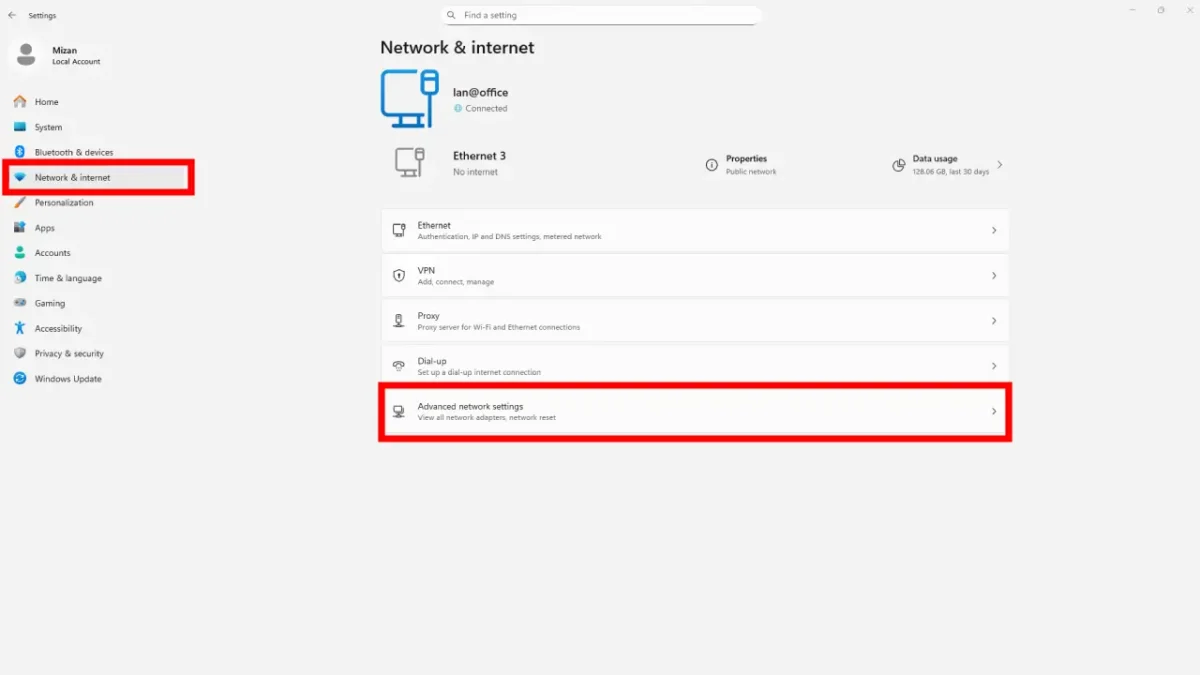
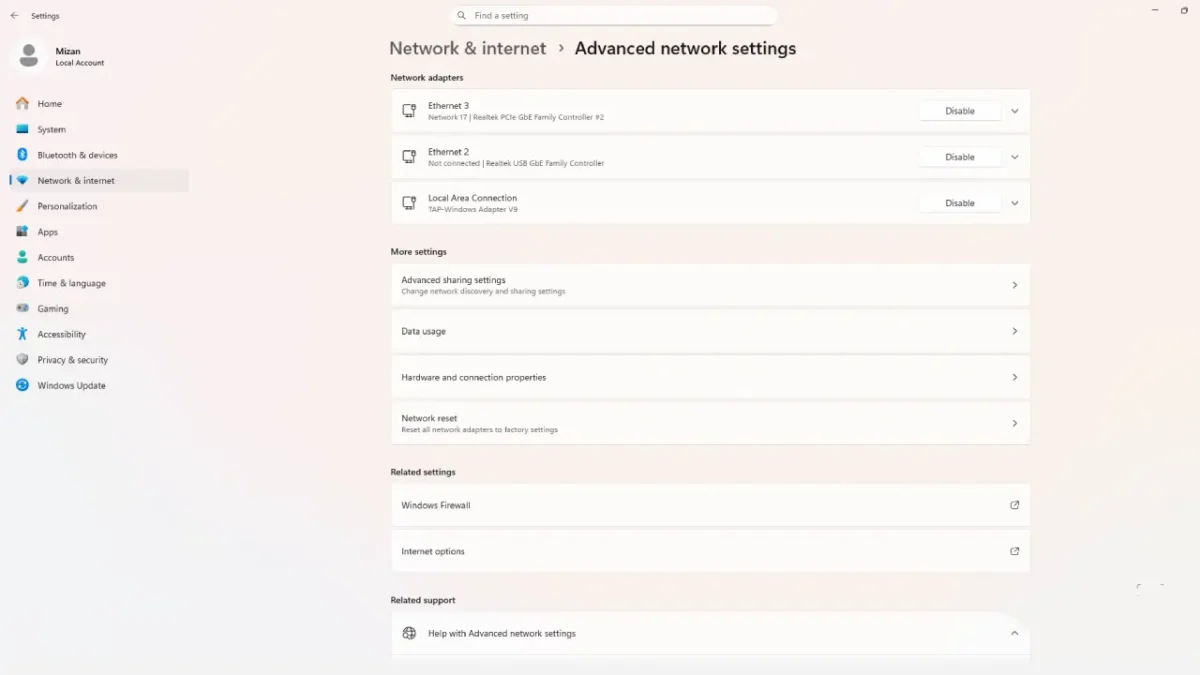
Before diving into detailed fixes, try these simple steps to rule out basic issues:
- Ensure WiFi is Enabled: Check if your laptop has a physical WiFi switch or key (often Fn + a function key like F2).
- Restart Your Device: A quick reboot can resolve temporary glitches.
- Check Your Router: Ensure it’s powered on and broadcasting WiFi.
- Verify Internet Access: Test if other devices can connect to the WiFi network.
If these don’t work, follow the step-by-step solutions below.
Also read How to Optimize Windows 11 for Gaming
Step-by-Step Fixes to Restore WiFi in Windows 11
1. Restart Your PC and Router
A simple restart can fix many network issues by resetting connections and clearing temporary glitches.
- Steps:
- Save all open work and close applications.
- Click Start > Power > Restart to reboot your PC.
- Unplug your router, wait 30 seconds, then plug it back in.
- After both devices restart, check if the WiFi option appears in Settings > Network & Internet.
2. Check Airplane Mode and Physical WiFi Switch

Airplane mode or a physical WiFi switch can disable wireless connectivity, making the WiFi option vanish.
- Steps:
- Open Settings (Win + I) and go to Network & Internet.
- Check if Airplane Mode is toggled on. If so, turn it off.
- Look for a physical WiFi switch on your laptop (often on the side or a function key like Fn + F2). Ensure it’s enabled.
- Restart your PC and check if the WiFi option reappears.
3. Re-enable WiFi Adapter via Device Manager

If the wireless adapter is disabled, the WiFi option won’t show up.
- Steps:
- Press Win + X and select Device Manager.
- Expand the Network adapters section.
- Look for your wireless adapter (e.g., “Intel Wireless” or “Realtek WiFi”).
- If it has a down arrow, right-click and select Enable device.
- If it’s already enabled, right-click and choose Disable device, wait 10 seconds, then Enable device again.
- Restart your PC and check for the WiFi option.
4. Update or Reinstall Network Drivers

Outdated or corrupted drivers are a common cause of WiFi issues. Updating or reinstalling them can help.
Steps to Update Windows 11 Drivers:
- Open Device Manager (Win + X > Device Manager).
- Expand Network adapters, right-click your WiFi adapter, and select Update driver.
- Choose Search automatically for drivers. If no updates are found, visit your laptop manufacturer’s website (e.g., Dell, HP) to download the latest drivers.
- Install the drivers and restart your PC.
Steps to Reinstall Windows Drivers:
- In Device Manager, right-click the WiFi adapter and select Uninstall device.
- Restart your PC. Windows will attempt to reinstall the driver automatically.
- If the driver doesn’t reinstall, download it from the manufacturer’s website and install it manually.
5. Run Network Troubleshooter



Windows 11’s built-in troubleshooter can diagnose and fix wireless adapter issues.
- Steps:
- Open Settings (Win + I) and go to System > Troubleshoot > Other troubleshooters.
- Find Network Adapter and click Run.
- Follow the on-screen prompts to detect and fix issues.
- Check if the WiFi option reappears after the troubleshooter completes.
6. Enable WLAN AutoConfig Service

The WLAN AutoConfig service manages WiFi connections. If it’s stopped, WiFi won’t work.
- Steps:
- Press Win + R, type services.msc, and press Enter.
- Scroll to WLAN AutoConfig and double-click it.
- Ensure the Startup type is set to Automatic.
- If the service is stopped, click Start, then Apply > OK.
- Restart your PC and check for the WiFi option.
7. Reset Network Settings
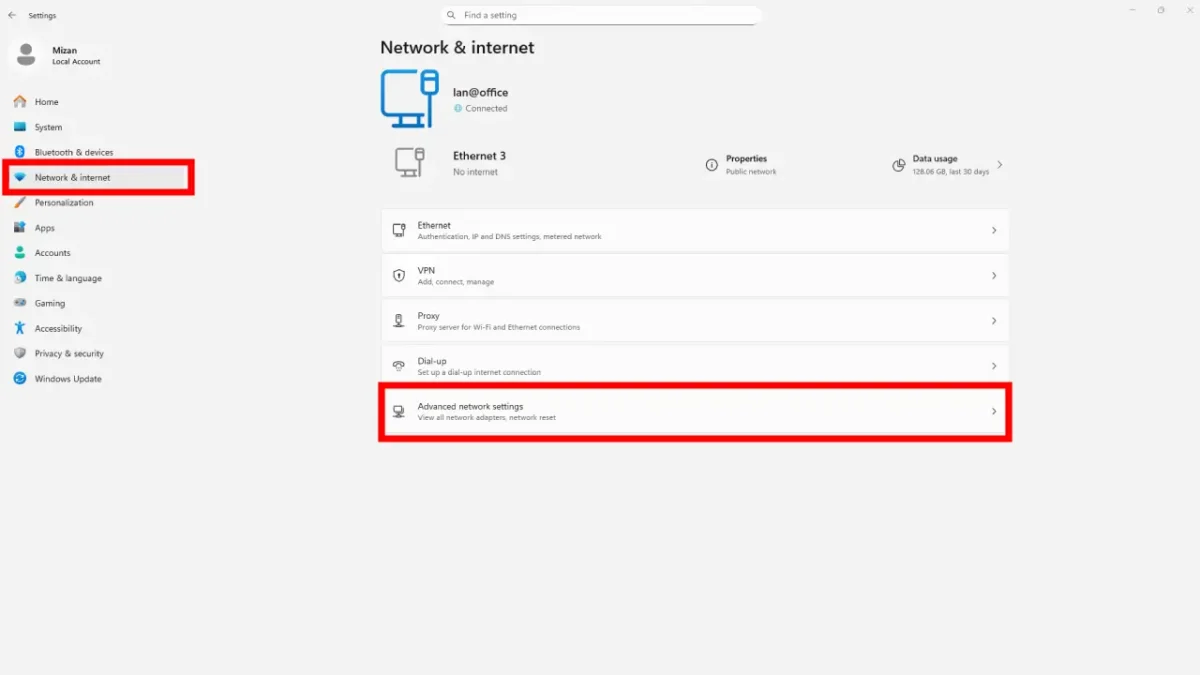
Resetting network settings clears corrupted configurations and restores defaults.
- Steps:
- Open Settings (Win + I) and go to Network & Internet > Advanced network settings.
- Click Network reset and confirm by clicking Reset now.
- Your PC will restart, and WiFi drivers will reinstall automatically.
- Reconnect to your WiFi network and check if the option appears.
8. Perform a System Restore (If Applicable)
If the WiFi option disappeared after a recent update or software change, a system restore can help.
- Steps:
- Press Win + R, type rstrui, and press Enter.
- Choose a restore point from before the issue started.
- Follow the prompts to restore your system.
- After the restore, check if the WiFi option is back.
When to Contact Support or Use an External USB WiFi Adapter
If the above fixes don’t restore your WiFi option in Windows 11, the problem might be hardware-related or require expert assistance. Here’s what to do:
- Contact Your Laptop Manufacturer: Reach out to Dell, HP, Lenovo, or your device’s support team for hardware diagnostics or specialized driver support.
- Visit a Technician: A professional can inspect for a faulty WiFi card or loose internal connections, ensuring a thorough fix.
- Use a USB WiFi Adapter: For a quick and reliable solution, a USB WiFi adapter is a game-changer. These devices, available globally, restore wireless connectivity without opening your laptop. Get back online in minutes with the TP-Link Archer T3U Plus AC1300 USB WiFi Adapter—a compact, high-speed option with dual-band connectivity (up to 1300Mbps) for seamless streaming and gaming. Plug it in and enjoy a stable connection today! Shop Now on Amazon and fix your WiFi woes instantly!
FAQs about the WiFi Not Showing in Windows 11
Why can’t I see WiFi in Windows 11?
The WiFi option may be missing due to disabled adapters, outdated drivers, airplane mode, or stopped services like WLAN AutoConfig. Follow the steps above, starting with checking Airplane Mode and re-enabling the WiFi adapter.
How do I reinstall WiFi drivers in Windows 11?
Open Device Manager, find your wireless adapter under Network adapters, right-click, and select Uninstall device. Restart your PC to let Windows reinstall the driver, or download the latest driver from your laptop manufacturer’s website.
What if Device Manager doesn’t show the wireless adapter?
If the wireless adapter is missing in Device Manager, it could be a hardware issue (e.g., a loose or faulty WiFi card). Try restarting your PC, checking for hidden devices (View > Show hidden devices), or contacting a technician. A USB WiFi adapter is a quick workaround.
How do I fix a laptop that can’t find WiFi networks?
Ensure the WiFi adapter is enabled, drivers are updated, and the WLAN AutoConfig service is running. Also, confirm your router is working and not in hidden SSID mode. Resetting network settings can also help.
Conclusion
A missing WiFi option in Windows 11 can be frustrating, but these step-by-step fixes—restarting devices, checking Airplane Mode, updating drivers, and more—resolve the issue for most users worldwide. Start with the quick checks and work through the solutions in order. If all else fails, a USB WiFi adapter or professional support can get you back online.
Need More Help? Comment below with your specific issue or check our related articles on fixing network issues in Windows 11 for additional tips.