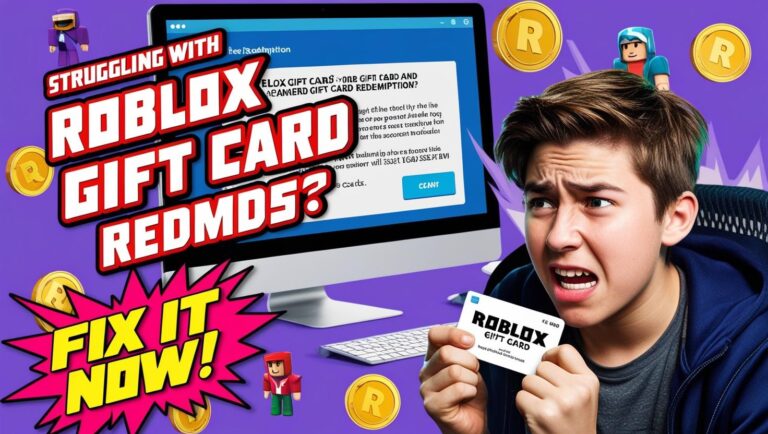How to Fix Weak Signal or Slow Network on NOTHING Phone (3): Easy Solutions That Actually Work
Struggling with weak signal or slow mobile data on your NOTHING Phone (3)? You’re not alone. Many users experience dropped calls, poor reception, or inconsistent internet — especially in low-signal areas or indoors. Fortunately, most of these issues can be fixed with a few simple adjustments.
In this guide, we’ll show you how to boost your network strength and fix signal issues without needing technical skills. You’ll learn how to reset your mobile network settings, toggle Airplane Mode, switch network preferences, enable Wi-Fi calling, and more. We’ll also cover what to do if nothing works — including when it’s time to contact your carrier.
Whether you’re facing frequent call drops or slow 5G/4G speeds, these practical tips will help restore strong, stable connectivity on your NOTHING Phone (3). Let’s fix it step by step and get your signal back up where it belongs.

JUMP LIST
- TL;DR: Quick Fixes for NOTHING Phone (3) Signal Issues
- Refresh Your Signal with Airplane Mode
- Adjust Network and SIM Settings
- Enable Wi-Fi Calling for Better Indoor Coverage
- Update Your System Software
- Reset Mobile Network Settings (Safe Method)
- When to Contact Your Carrier
- Common Issues Specific to NOTHING Phone (3)
- FAQs about the NOTHING Phone 3 Signal Issue
TL;DR: Quick Fixes for NOTHING Phone (3) Signal Issues
Toggle Airplane Mode to refresh your connection, check SIM and network settings, enable Wi-Fi Calling for indoor coverage, update Nothing OS, or reset network settings. If issues persist, contact your carrier to check for outages or SIM problems.
Refresh Your Signal with Airplane Mode
Toggling Airplane Mode is a simple yet effective way to reset your NOTHING Phone (3)’s connection to the cellular network. It forces the device to disconnect and reconnect to the nearest cell tower, often resolving minor signal hiccups.
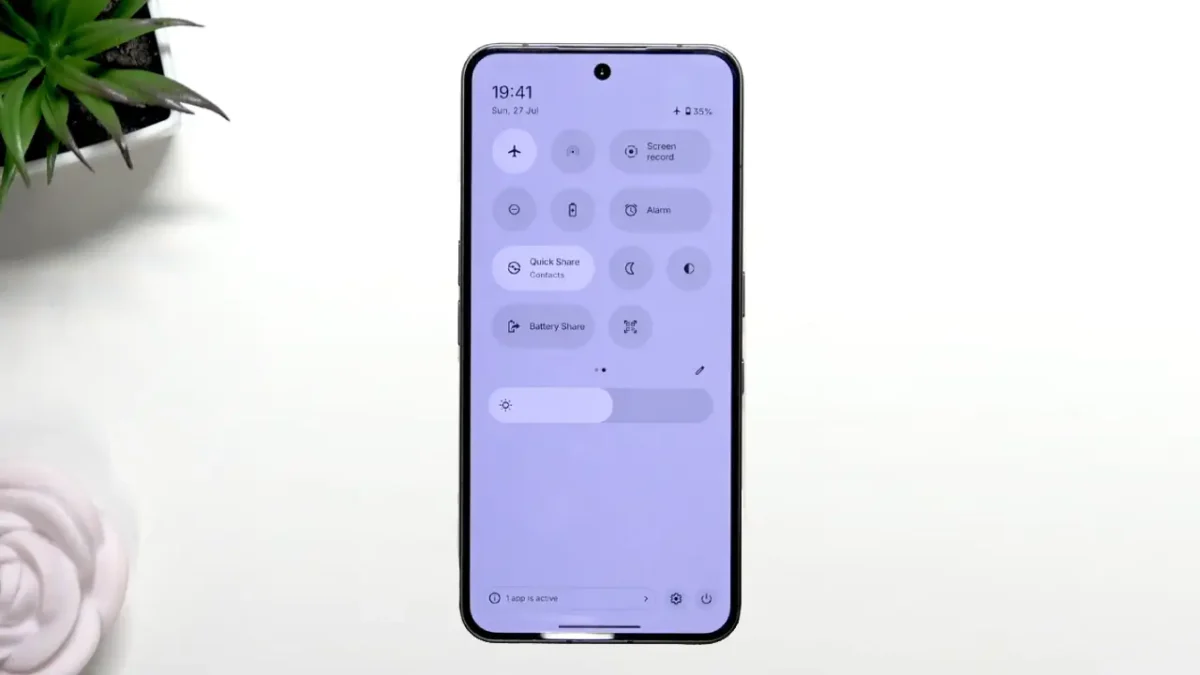
How to Toggle Airplane Mode
- Step 1: Swipe down from the top of your NOTHING Phone (3) screen to open the Quick Settings panel.
- Step 2: Tap the Airplane Mode icon to turn it on (wait 10 seconds).
- Step 3: Tap it again to turn it off and let your phone reconnect to the network.
- Tip: Test signal strength after 30 seconds by making a call or loading a webpage.
This method is ideal for temporary signal drops, especially when moving between areas with varying coverage.
Adjust Network and SIM Settings
Incorrect network or SIM settings can cause your NOTHING Phone (3) to struggle with 5G, 4G, or even basic connectivity. The NOTHING Phone (3) supports advanced 5G bands, but you may need to tweak settings to match your carrier’s network.
Steps to Optimize Network Settings
- Go to Settings: Open Settings > Network & internet > SIMs.
- Check Mobile Data: Ensure the mobile data toggle is on for your SIM.
- Set Preferred Network Type: Tap Preferred network type and select 5G (if available in your area) or 4G/LTE for stability. If 5G is spotty, switching to 4G can improve reliability.
- Enable Automatic Network Selection: Tap Automatically select network to let your phone choose the strongest signal.
- Verify APN Settings: Under Access Point Names (APN), ensure your carrier’s settings are correct. Contact your carrier for the right APN if needed.
Troubleshooting SIM Issues
- Remove and Reinsert SIM: Use the SIM ejection tool to remove your SIM card, clean it gently with a soft cloth, and reinsert it securely.
- Test with Another SIM: If possible, try a different SIM card to rule out a faulty one.
These adjustments ensure your NOTHING Phone (3) connects to the best available network, whether 5G, 4G, or 3G.
Also read Nothing Phone 3 Review
Enable Wi-Fi Calling for Better Indoor Coverage
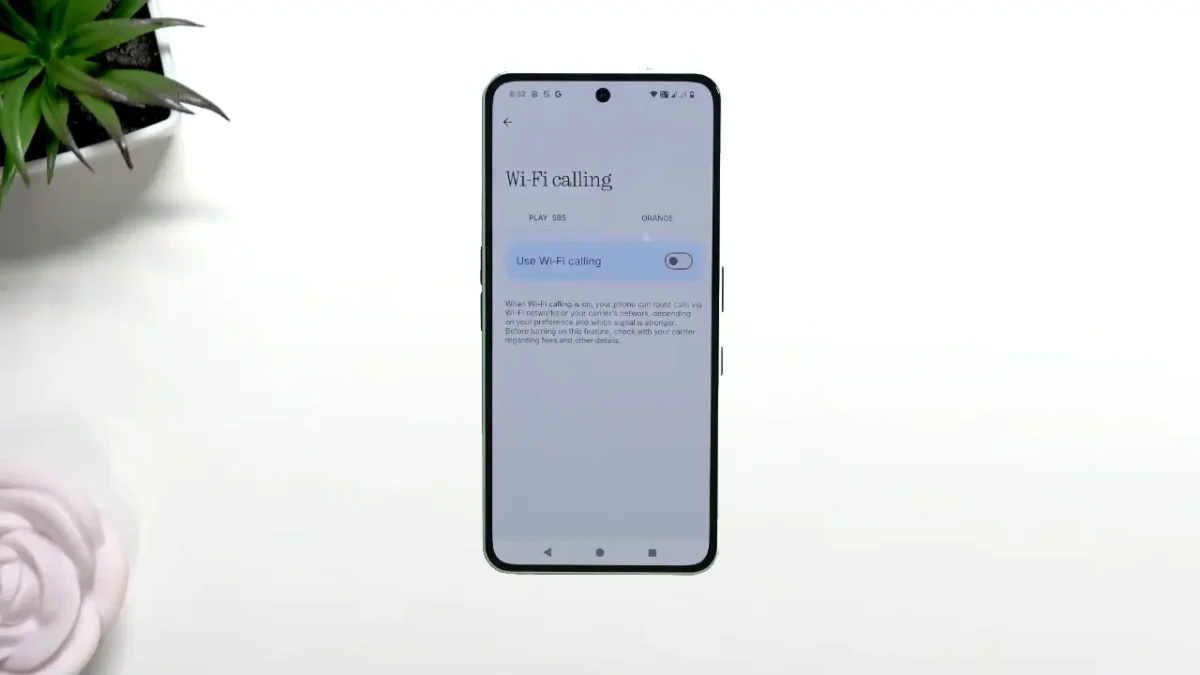
If you’re indoors and struggling with weak signal due to thick walls or distance from a cell tower, Wi-Fi Calling can be a game-changer. It allows your NOTHING Phone (3) to make calls and send texts over a Wi-Fi network instead of cellular.
How to Set Up Wi-Fi Calling
- Step 1: Go to Settings > Network & internet > SIMs.
- Step 2: Select your SIM and tap Wi-Fi Calling.
- Step 3: Toggle Wi-Fi Calling to On. Ensure you’re connected to a stable Wi-Fi network.
- Step 4: Verify with your carrier if Wi-Fi Calling is supported on your plan.
When to Use Wi-Fi Calling
Wi-Fi Calling is ideal for basements, offices, or rural areas with poor cellular coverage but strong Wi-Fi. It’s a seamless way to stay connected without relying on mobile signal strength.
Update Your System Software
Outdated firmware can cause network instability on the NOTHING Phone (3). Nothing OS updates often include patches for connectivity bugs and optimizations for 5G performance.
How to Check for Updates
- Step 1: Open Settings > System > System Update.
- Step 2: Tap Check for updates and install any available Nothing OS updates.
- Step 3: Restart your phone after updating to ensure changes take effect.
Keeping your NOTHING Phone (3) on the latest software version maximizes network compatibility and fixes known signal issues.
Reset Mobile Network Settings (Safe Method)
If the above steps don’t work, resetting network settings can clear corrupted configurations causing weak signal or no service issues. This resets Wi-Fi, mobile data, and Bluetooth settings but won’t delete your apps or personal data.
How to Reset Network Settings
- Step 1: Go to Settings > System > Reset options.
- Step 2: Select Reset Wi-Fi, mobile & Bluetooth.
- Step 3: Confirm the reset and wait for your phone to restart.
- Step 4: Reconnect to Wi-Fi and reconfigure APN settings if needed.
Use this method cautiously, as you’ll need to re-enter Wi-Fi passwords and re-pair Bluetooth devices. It’s a safe, non-destructive fix for persistent network problems.
When to Contact Your Carrier
Sometimes, the issue lies with your carrier rather than your NOTHING Phone (3). Network outages, SIM restrictions, or coverage limitations could be the root cause.
Carrier-Side Issues to Check
- Network Outages: Check your carrier’s website or app for reported outages in your area.
- SIM Restrictions: Some carriers limit data speed or block 5G access based on your plan. Confirm your plan details.
- Coverage Map: Verify if your location has strong 5G or 4G coverage using your carrier’s coverage map.
- SIM Card Issues: A damaged or outdated SIM may not support modern networks. Request a replacement if needed.
Contact your carrier via phone, chat, or their app if you suspect a network-side problem. They can run diagnostics or provide a new SIM.
Common Issues Specific to NOTHING Phone (3)
The NOTHING Phone (3) is a powerful device, but users have reported specific network challenges, especially with its 5G capabilities and unique hardware design.
5G Not Working
- Cause: Inconsistent 5G coverage or incompatible bands with your carrier.
- Fix: Switch to 4G/LTE in Settings > Network & internet > SIMs > Preferred network type. Check with your carrier for supported 5G bands.
SIM Not Detected
- Cause: Loose SIM tray or software glitch.
- Fix: Reinsert the SIM card, clean the tray, or restart the phone. If it persists, test with another SIM or contact Nothing Support.
Mobile Data Not Loading
- Cause: Incorrect APN settings or data limits imposed by your carrier.
- Fix: Verify APN settings under Settings > Network & internet > SIMs > Access Point Names. Ensure data limits aren’t exceeded.
Environmental Factors
The NOTHING Phone (3)’s aluminum frame and Gorilla Glass 7i can sometimes be affected by thick cases or metal objects. Remove any metal or bulky cases to improve signal reception.
FAQs about the NOTHING Phone 3 Signal Issue
How do I boost signal on my NOTHING Phone 3?
Toggle Airplane Mode, switch to 4G if 5G is weak, enable Wi-Fi Calling, or use a signal booster for consistent coverage. Check network settings and update Nothing OS for optimal performance.
Why is my NOTHING Phone 3 not connecting to 5G?
Your area may lack 5G coverage, or your SIM may not support it. Go to Settings > Network & internet > SIMs > Preferred network type and select 4G for stability, or contact your carrier to confirm 5G compatibility.
How to reset mobile network settings on Android?
On your NOTHING Phone (3), go to Settings > System > Reset options > Reset Wi-Fi, mobile & Bluetooth. Confirm the reset, then reconnect to Wi-Fi and reconfigure APN settings.
Does Wi-Fi calling work without signal?
Yes, Wi-Fi Calling uses a Wi-Fi network to make calls and send texts, bypassing cellular signal entirely. Enable it in Settings > Network & internet > SIMs > Wi-Fi Calling.
By following these steps, you can troubleshoot and resolve most signal issues on your NOTHING Phone (3). If problems persist, consider a signal booster or consult Nothing Support for device-specific assistance. Stay connected with confidence!