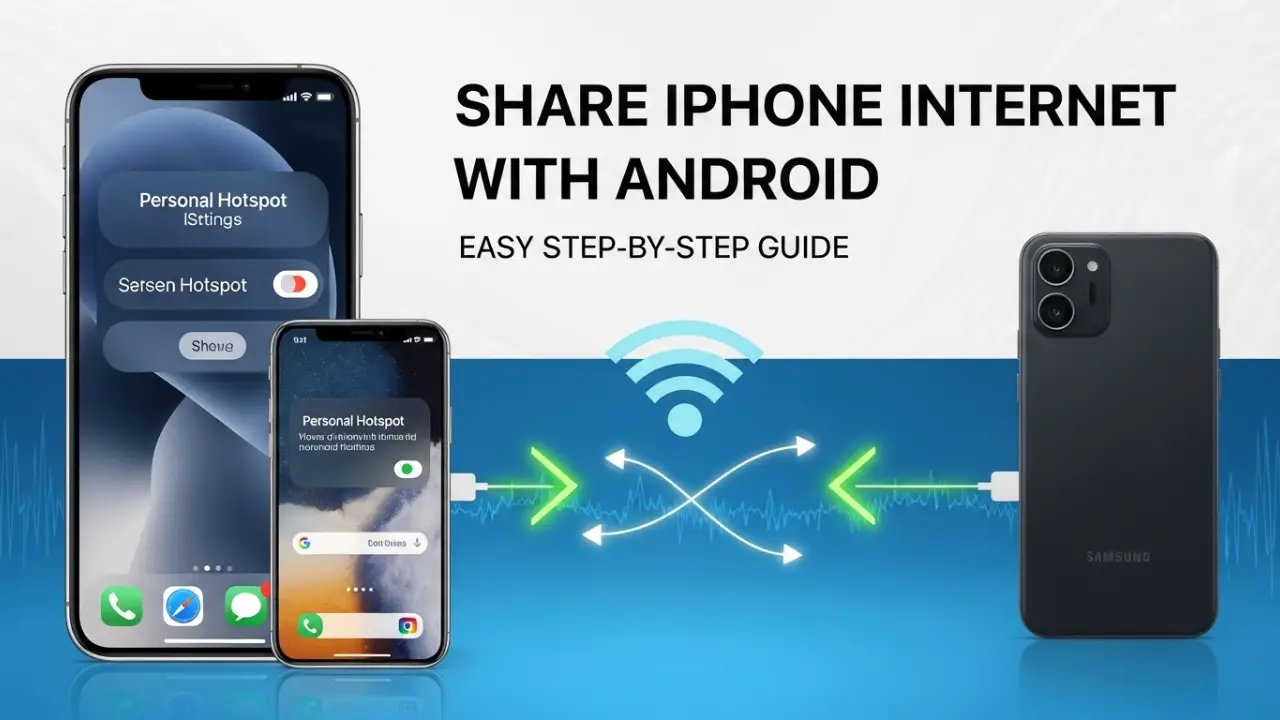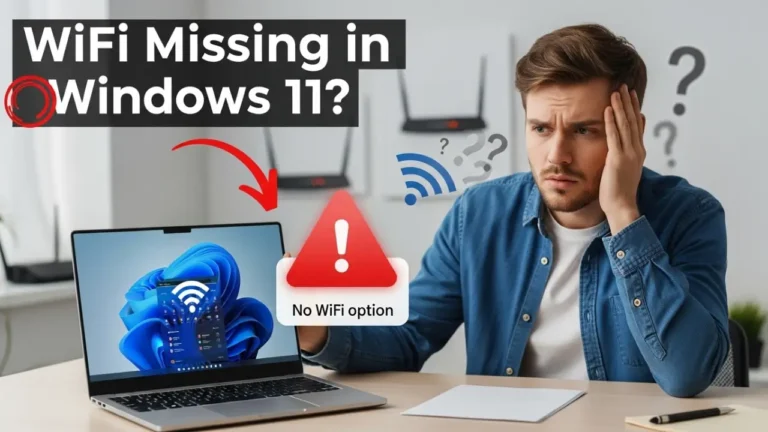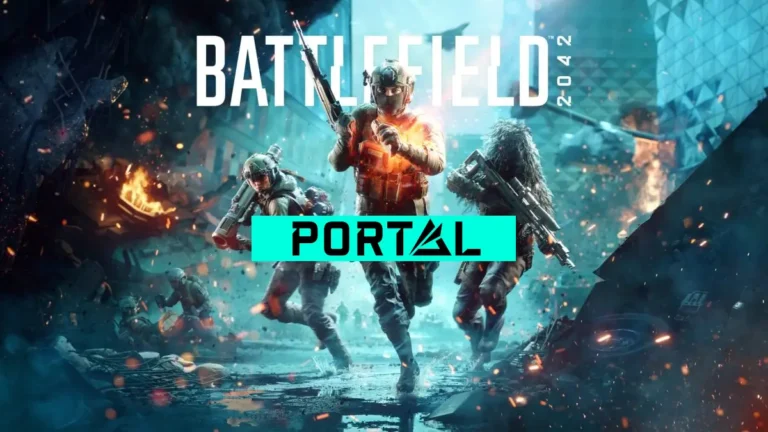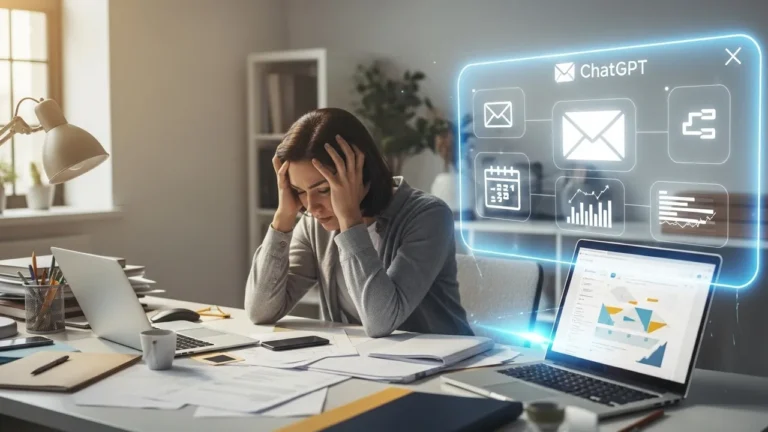How to Share iPhone Internet With Android: A Complete Step-by-Step Guide
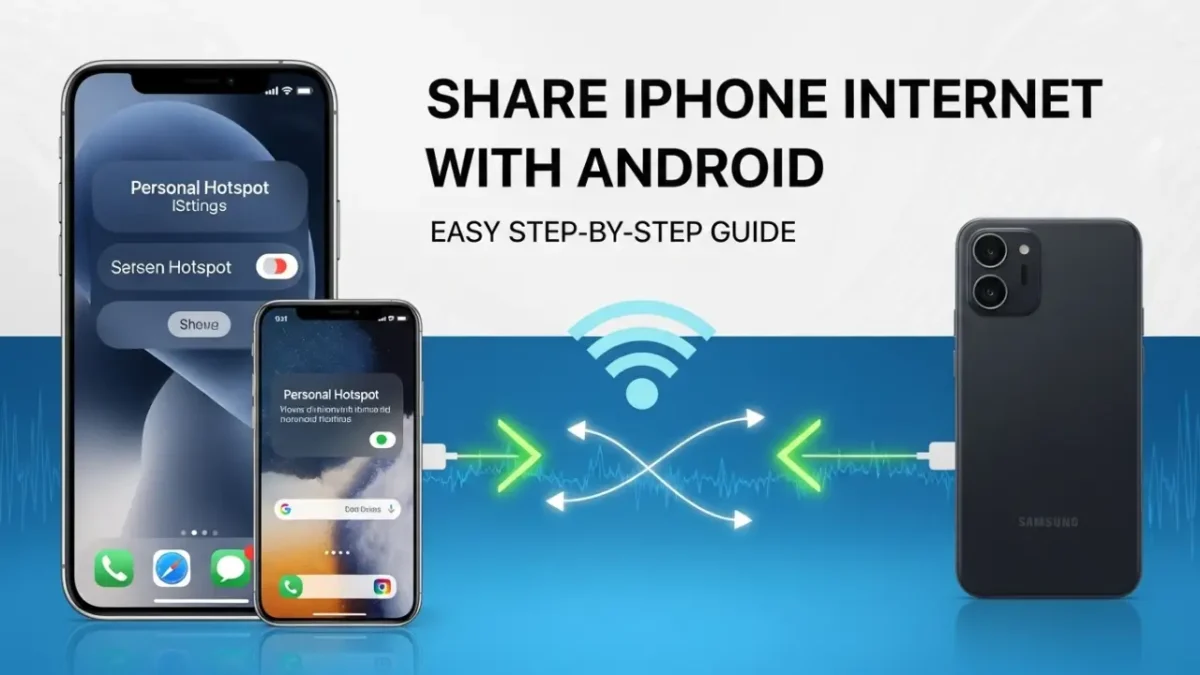
Need to get your Android phone online but don’t have Wi-Fi around? If your iPhone has mobile data, you can use it to stay connected. In this guide, you’ll learn how to share iPhone internet with Android using the built-in Personal Hotspot feature — no third-party apps or technical setup required.
Whether you’re traveling, working remotely, or just helping a friend get online, this simple step-by-step guide will walk you through everything you need to know. From turning on the hotspot to connecting your Android device and fixing common issues, we’ve got you covered.
Let’s dive in.
What Is an iPhone Personal Hotspot?
A Personal Hotspot allows your iPhone to share its cellular data connection with other devices, like an Android phone, via Wi-Fi, Bluetooth, or USB. Think of it as turning your iPhone into a portable Wi-Fi router. This feature is perfect for situations where Wi-Fi isn’t available, such as during travel, at a café, or in areas with poor network coverage.
Why Share iPhone Internet With Android?
There are many reasons you might want to connect your Android device to your iPhone’s hotspot:
- Traveling: Access the internet on your Android without relying on public Wi-Fi.
- No Wi-Fi Available: Stay connected in remote areas using your iPhone’s cellular data.
- Work or Study: Use your Android for tasks like browsing or streaming when Wi-Fi isn’t an option.
- Emergencies: Share data to help a friend or colleague in need.
This guide is designed to be easy to follow, even if you’re not tech-savvy, and includes everything you need to know to share your iPhone’s internet with your Android device.
Step-by-Step Instructions to Share iPhone Internet With Android
Follow these simple steps to set up your iPhone’s Personal Hotspot and connect your Android device. We’ll primarily focus on Wi-Fi, as it’s the most common method, but we’ll also cover Bluetooth and USB options.
Step 1: Enable Personal Hotspot on Your iPhone
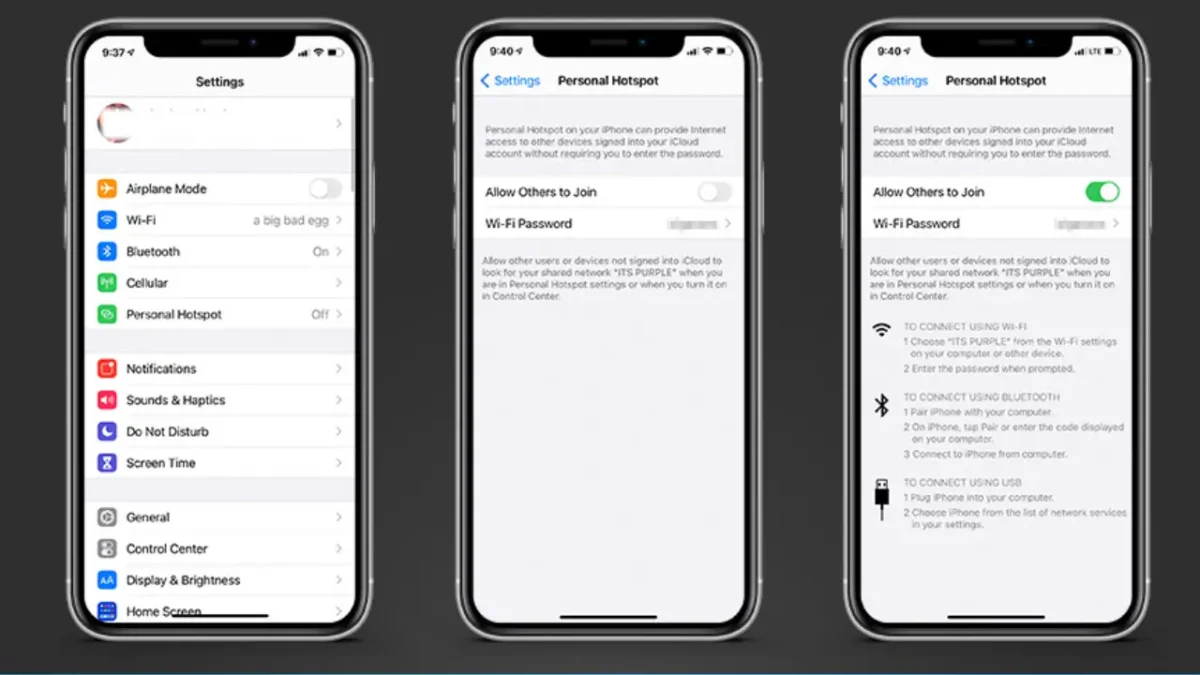
Before your Android can connect, you need to activate the Personal Hotspot feature on your iPhone. Here’s how:
- Open Settings: On your iPhone, tap the Settings app.
- Go to Cellular: Tap Cellular (or Mobile Data in some regions).
- Find Personal Hotspot: Scroll to Personal Hotspot. If you don’t see it, tap Cellular Data Options first.
- Turn On Personal Hotspot: Toggle the Allow Others to Join switch to On if you want your Android to connect. For added security, leave it off and use the provided password.
- Set a Wi-Fi Password: Your iPhone will display a default Wi-Fi password. You can change it by tapping the password field and entering a new one (it must be at least 8 characters long).
- Note the Wi-Fi Name and Password: The Wi-Fi name is usually your iPhone’s name (e.g., “John’s iPhone”). Write down the password for the next step.
Note: Ensure your iPhone has an active cellular data plan, as Personal Hotspot uses your mobile data.
Step 2: Connect Your Android to the iPhone Hotspot via Wi-Fi
Now that your iPhone’s hotspot is active, it’s time to connect your Android device:
- Open Wi-Fi Settings on Android: On your Android phone or tablet, go to Settings > Network & Internet > Wi-Fi.
- Find the iPhone Hotspot: Look for your iPhone’s hotspot name in the list of available Wi-Fi networks (e.g., “John’s iPhone”).
- Enter the Password: Tap the hotspot name, enter the Wi-Fi password from your iPhone, and tap Connect.
- Confirm Connection: Once connected, you’ll see a Wi-Fi icon in your Android’s status bar. Open a browser or app to test the internet.
Step 3: Troubleshooting If Your Android Can’t Connect
If your Android device isn’t detecting or connecting to the iPhone hotspot, try these fixes:
- Check the Hotspot Name: Ensure you’re selecting the correct network name on your Android.
- Verify the Password: Double-check that you’ve entered the exact Wi-Fi password from your iPhone.
- Restart Devices: Turn off Wi-Fi on both devices, restart them, and try again.
- Enable “Allow Others to Join”: On your iPhone, go to Settings > Personal Hotspot and ensure Allow Others to Join is toggled on.
- Update Software: Ensure both your iPhone and Android are running the latest software versions (iOS and Android, respectively).
- Disable VPNs: If you’re using a VPN on either device, temporarily disable it, as it may interfere with the connection.
- Check Cellular Signal: Weak cellular signal on your iPhone can affect hotspot performance. Move to an area with better reception.
If the issue persists, contact your carrier to confirm that Personal Hotspot is enabled on your plan.
Optional: Share Internet via Bluetooth or USB
While Wi-Fi is the easiest method, you can also share your iPhone’s internet via Bluetooth or USB.
Bluetooth Tethering
- Pair Devices: On your iPhone, go to Settings > Bluetooth and turn it on. On your Android, go to Settings > Bluetooth, find your iPhone, and pair the devices.
- Enable Hotspot: On your iPhone, go to Settings > Personal Hotspot and ensure it’s enabled.
- Connect via Bluetooth: On your Android, go to Settings > Network & Internet > Hotspot & Tethering and enable Bluetooth tethering. Select your iPhone as the internet source.
- Test the Connection: Open an app or browser on your Android to confirm internet access.
USB Tethering
- Connect Devices: Use a USB cable to connect your Android to your iPhone.
- Enable Hotspot: On your iPhone, go to Settings > Personal Hotspot and turn it on.
- Select USB Option: Your Android should detect the iPhone as a network source. On some Android devices, go to Settings > Network & Internet > Hotspot & Tethering and enable USB tethering.
- Test the Connection: Verify that your Android is online.
Note: USB tethering may require additional drivers or software on some Android devices. Wi-Fi is generally more reliable and easier to set up.
Expert Tips & Best Practices for Tethering iPhone to Android
To make the most of your iPhone hotspot and ensure a smooth experience, follow these expert tips:
Battery-Saving Tips
- Lower Screen Brightness: Dim your iPhone’s screen to conserve battery while tethering.
- Turn Off Unused Apps: Close background apps on both devices to reduce power consumption.
- Use USB Tethering: If possible, tether via USB to charge your iPhone while sharing internet.
- Limit Connected Devices: Connect only one Android device at a time to reduce strain on your iPhone’s battery.
Security Advice
- Use a Strong Password: Set a unique, complex Wi-Fi password for your hotspot to prevent unauthorized access.
- Avoid Public Hotspots: Don’t connect your Android to unknown hotspots, as they may pose security risks.
- Turn Off Hotspot When Done: Disable Personal Hotspot on your iPhone when you’re not using it to prevent accidental connections.
- Enable “Family Sharing” (Optional): If you’re sharing with trusted devices, use the Family Sharing option in Personal Hotspot settings to allow automatic connections without a password.
Data Usage Management
- Monitor Data Usage: Check your iPhone’s data usage in Settings > Cellular to avoid exceeding your plan’s limits.
- Limit Background Data: On your Android, go to Settings > Network & Internet > Data Usage and restrict background data for apps.
- Use Low-Data Apps: Opt for lightweight apps or enable data-saving modes in browsers and streaming services.
Frequently Asked Questions
Can I Share iPhone Internet With Multiple Android Devices?
Yes, your iPhone’s Personal Hotspot can support multiple devices, typically up to 5, depending on your carrier and iPhone model. Each device will need the Wi-Fi password to connect. Keep in mind that connecting multiple devices may slow down the internet and drain your iPhone’s battery faster.
Why Is My Android Not Detecting the iPhone Hotspot?
If your Android isn’t detecting the iPhone hotspot, try these steps:
-Ensure Personal Hotspot is enabled on your iPhone.
-Toggle Allow Others to Join to On.
-Restart both devices.
-Check for iOS or Android software updates.
-Move closer to your iPhone to improve Wi-Fi signal strength.
Will This Use My Cellular Data?
Yes, sharing your iPhone’s internet via Personal Hotspot uses your cellular data plan. Monitor your data usage to avoid overage charges, especially if your Android is used for data-heavy tasks like streaming or downloading.
Conclusion
Sharing your iPhone’s internet with an Android device is a simple and reliable way to stay connected when Wi-Fi isn’t available. By turning on your iPhone’s Personal Hotspot and connecting via Wi-Fi, Bluetooth, or USB, you can get your Android online in just a few steps. If you face any issues, refer to the troubleshooting tips provided, and don’t forget to follow our expert advice on saving battery life, securing your connection, and managing mobile data efficiently.
This method is beginner-friendly, secure, and works well in everyday situations — whether you’re traveling, working remotely, or helping someone out.
If you found this guide helpful, be sure to check out more step-by-step tech tutorials here and share this post with others who might need it. Have questions or tips of your own? Drop a comment below — we’d love to hear from you.
Happy tethering!