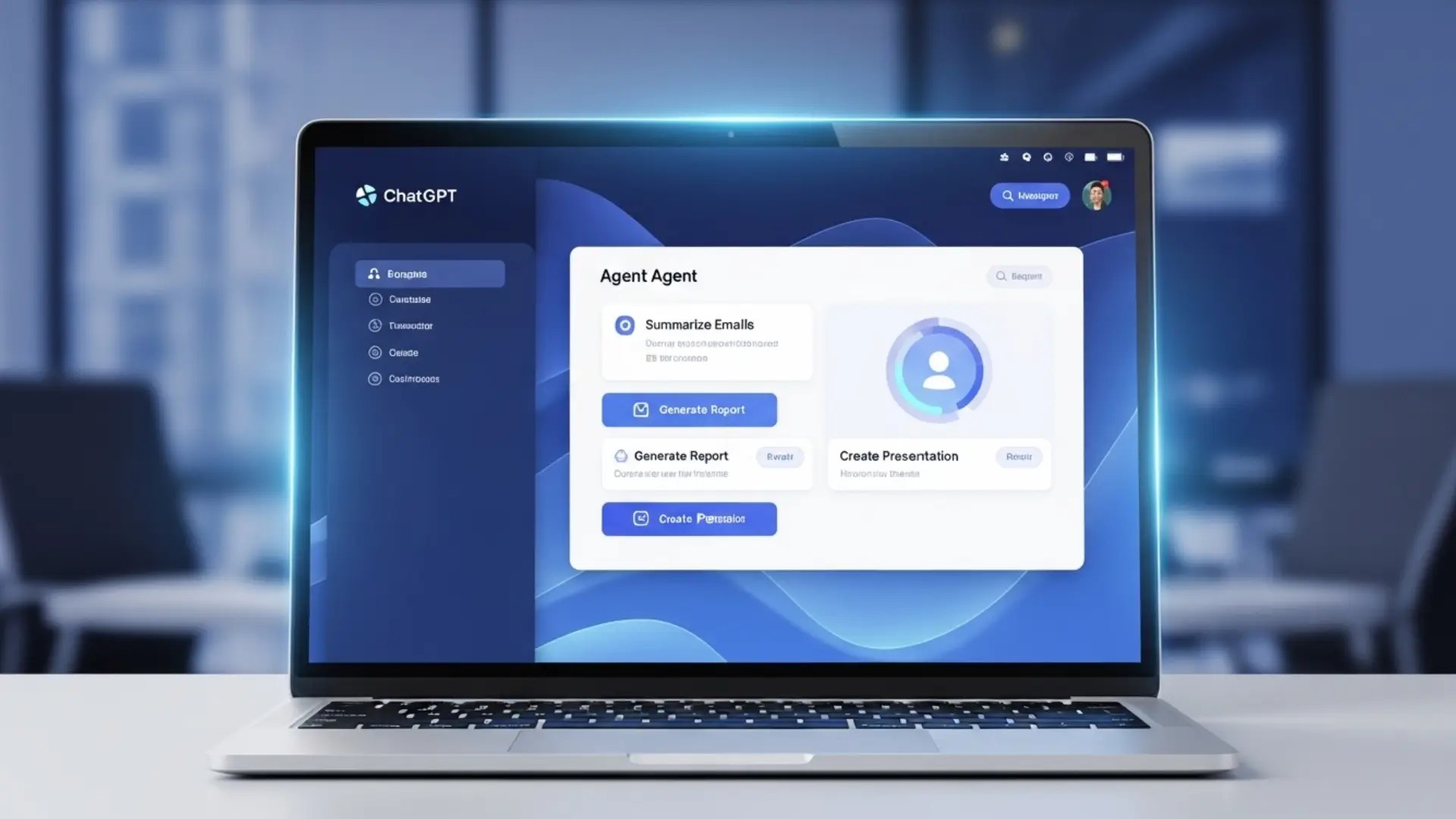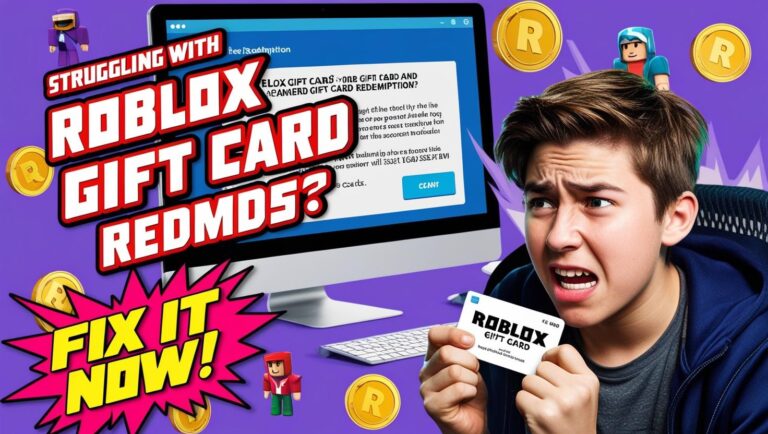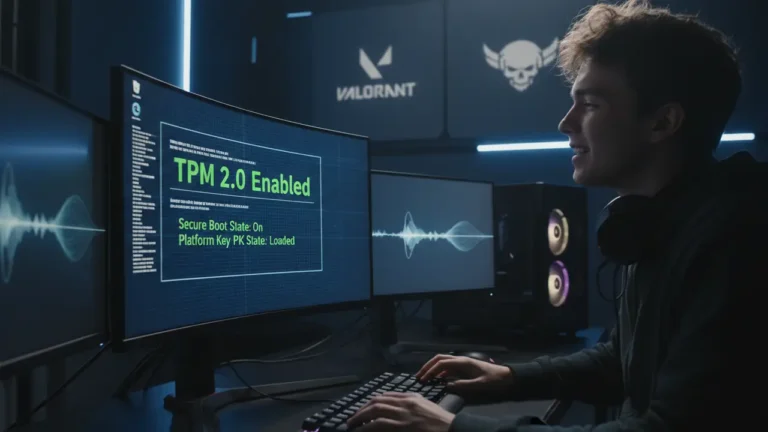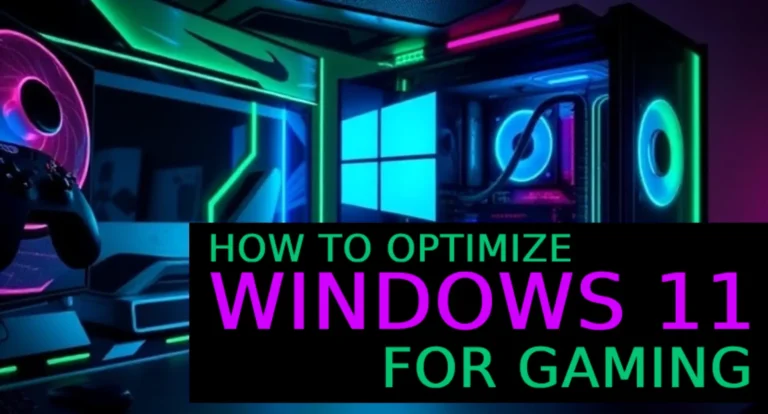Step-by-Step Guide: How to Set Up ChatGPT Agents (2025): Automate Emails, Reports & More
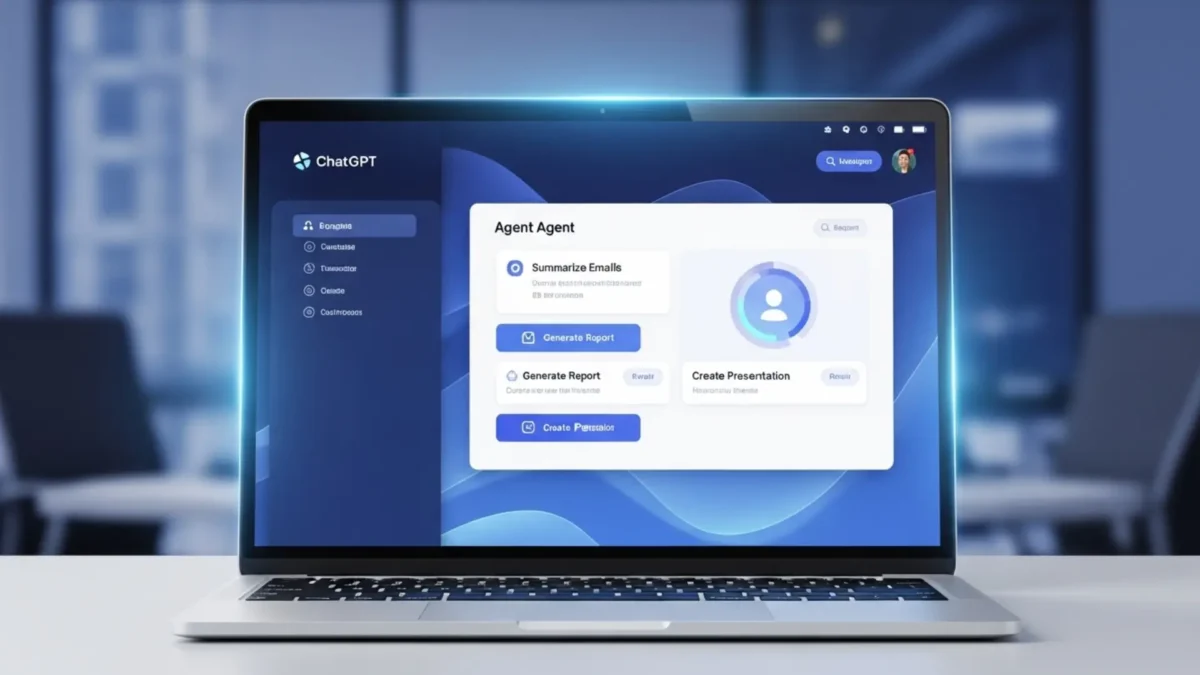
AI just got more hands-on—and more helpful.
With the rollout of ChatGPT Agents in July 2025, OpenAI has taken a massive leap toward fully autonomous task automation. No longer limited to answering prompts, these agents can now plan, reason, and execute complex tasks on your behalf—from generating reports and creating presentations to summarizing emails and managing schedules.
But while the capabilities are powerful, getting started can feel intimidating if you’re new to AI workflows.
That’s where this guide comes in.
In this step-by-step walkthrough, you’ll learn exactly how to enable, configure, and use ChatGPT agents, even if you’re not a developer. Whether you’re a freelancer, business owner, student, or productivity enthusiast, this tutorial will help you unlock the full potential of agents—and start automating your digital tasks with ease.
JUMP LIST
- TL;DR: How to Set Up and Use ChatGPT Agents
- Who Can Access ChatGPT Agents?
- How to Set Up ChatGPT Agents (Step-by-Step)
- How to Use ChatGPT Agents for Daily Tasks
- Best Practices for Using Agents Effectively
- Common Issues & Troubleshooting with ChatGPT Agents
- Final Verdict: Why ChatGPT Agents Are Worth Using
TL;DR: How to Set Up and Use ChatGPT Agents
- Key Steps to Activate ChatGPT Agents:
- Log in to ChatGPT Plus, Pro, or Team account.
- Enable beta features in settings.
- Activate Tools & Agents from the dropdown.
- Create or select an agent template.
- Name, set goals, and test with a simple task.
- Who It’s For: Professionals, developers, and businesses looking to automate tasks.
- What It Helps With: Email summaries, report generation, presentation creation, and more.
- System Requirements: ChatGPT Plus/Pro/Team subscription, stable internet, and a supported browser or app (not available in EEA or Switzerland).
Who Can Access ChatGPT Agents?
ChatGPT Agents are available to ChatGPT Plus, Pro, and Team subscribers, with Enterprise and Edu users gaining access later in 2025. A subscription (starting at ~$20/month for Plus) is required, as the feature isn’t available for free users. You’ll need a stable internet connection and a supported browser or the ChatGPT app (iOS/Android). Note that agents are not yet available in the European Economic Area (EEA) or Switzerland due to regional restrictions. Ensure your account is set up with the correct plan to unlock this feature.
Do I Need ChatGPT Pro for Agents?
No, ChatGPT Plus or Team subscriptions also grant access to agents, but Pro users get higher usage limits (up to 400 prompts/month). Check your plan at chatgpt.com to confirm eligibility.
How to Set Up ChatGPT Agents (Step-by-Step)
Getting started with ChatGPT agents is easier than you think. Whether you’re automating email summaries or generating client reports, you can activate and launch an agent in just a few clicks. Here’s how to do it:

Step 1: Make Sure You’re on ChatGPT Plus or Enterprise
ChatGPT Agents are only available to:
- ChatGPT Plus users ($20/month)
- ChatGPT Team or Enterprise accounts
Step 2: Enable Beta Features in Settings
- Go to chat.openai.com
- Click your profile in the bottom-left corner
- Navigate to Settings → Beta Features
- Toggle “Tools & Agents” ON
This unlocks the Agent Builder and other advanced features like file uploads, browsing, and custom instructions.
Step 3: Launch the “My Files” or “Explore GPTs” Tab
- Click on “Explore GPTs” on the sidebar
- This opens the Agent Directory where you can browse ready-to-use agents or start building your own
Step 4: Create Your Own Agent (Optional but Powerful)
- Click “Create” in the top right corner
- Set up your agent with:
- A name (e.g., “Marketing Report Generator”)
- A goal or task scope
- Custom instructions (e.g., “Always write in a friendly tone”)
- Tools or APIs it should use (like code interpreter, web browser, or file access)
You can also upload reference files and fine-tune behavior—all without writing a single line of code.
Step 5: Test Your Agent
Try a simple task to see if it works properly:
Example: “Summarize this PDF and create a 5-slide presentation.”
Check the response, fine-tune if needed, and you’re done! Your agent is now ready to run tasks on demand.
How to Use ChatGPT Agents for Daily Tasks

ChatGPT Agents excel at automating repetitive or complex tasks. Here are real-life examples:
- Summarize Emails: Prompt your agent with, “Summarize all emails from today,” and it will access your connected email (via connectors like Gmail) to provide concise summaries.
- Create Presentations: Input “Create a PowerPoint from this document,” and the agent will generate an editable slide deck based on your uploaded file.
- Generate Reports: Use “Generate a weekly sales report from Notion + Excel” to pull data from integrated platforms and create structured reports in seconds.
These tasks leverage the agent’s ability to navigate websites, process data, and produce downloadable files, streamlining workflows for professionals and teams.
Best Practices for Using Agents Effectively
To maximize ChatGPT Agents’ potential, follow these tips:
- Use Clear Task Prompts: Be specific, e.g., “Analyze my Google Calendar for meetings this week and summarize key details” instead of vague instructions.
- Limit Unnecessary Complexity: Start with simple tasks to test functionality before scaling to multi-step workflows.
- Monitor for Errors or Unwanted Actions: Regularly check outputs to ensure accuracy, especially when agents interact with sensitive data.
- Use Safe and Permissioned Access Only: Disable connectors (e.g., Gmail, GitHub) when not in use to minimize security risks.
Also read What Can ChatGPT Agents Do?
Common Issues & Troubleshooting with ChatGPT Agents
Even though ChatGPT agents are designed for ease of use, users occasionally run into problems—especially during setup or when running complex tasks. Here’s how to quickly identify and fix the most common issues:
1. Agent Doesn’t Respond or Stops Mid-Task
Cause: Server delay, poor prompt structure, or a missing required tool
Fix:
- Refresh your browser and try again
- Break complex instructions into smaller steps
- Check if the required tool (e.g., Code Interpreter or File Access) is enabled
2. “Agent Access Denied” or Limited Permissions
Cause: Agent lacks access to tools or external files
Fix:
- Revisit your agent’s setup and permissions
- Make sure “Tools & Agents” is enabled in Settings → Beta Features
- If using file uploads, ensure the file format is supported (PDF, CSV, etc.)
Why can’t my ChatGPT agent access my file or tools?
You may need to enable “File Access” or re-upload your file in a supported format.
3. Agent Misunderstands the Task
Cause: Vague or overly complex prompt
Fix:
- Use clear and specific instructions (e.g., “Summarize the attached file in 5 bullet points”)
- Add context like tone, format, or output type
- Test with a simpler prompt first, then refine
4. Custom Agent Doesn’t Perform as Expected
Cause: Poor setup or missing instructions during creation
Fix:
- Go back to the “Edit Agent” panel and adjust the system prompt or instructions
- Make sure you’ve clearly defined what the agent should and shouldn’t do
- Try using a built-in template agent to compare behavior
5. Output Is Incomplete or Repetitive
Cause: Task may exceed context window or the model is looping
Fix:
- Simplify the input or divide tasks into chunks
- Avoid re-using vague or overly open-ended prompts (e.g., “Write a report” without context)
When in Doubt:
- Log out and log back in
- Clear your browser cache
- Try a different browser or device
- Visit OpenAI Help Center for official support
Why Is My ChatGPT Agent Not Working?
Your agent may not work if Agent Mode isn’t enabled, your subscription lacks access, or regional restrictions apply (e.g., EEA/Switzerland). Check settings and ensure a stable internet connection.
Final Verdict: Why ChatGPT Agents Are Worth Using
ChatGPT Agents mark a major turning point in how we interact with AI—not just as chat companions, but as true digital assistants that can reason, plan, and perform tasks across tools and platforms.
Whether you’re a busy freelancer, content creator, business owner, or student, agents let you offload repetitive work like:
- Drafting presentations
- Summarizing documents
- Automating reports
- Planning content calendars
All without needing code or plugins.
As this technology matures, the way we work is shifting—from typing commands to delegating outcomes.
Expert Tips to Get the Most from Your Agent
- Be specific in your prompts: The more detail you give, the better the output.
- Use context-rich files: Uploading PDFs, CSVs, or briefs improves task relevance.
- Iterate often: Like a real assistant, agents improve when you test, refine, and guide them.
- Start small, scale up: Begin with simple tasks, then automate more complex workflows.
- Explore prebuilt templates: They offer a shortcut to common use cases and best practices.