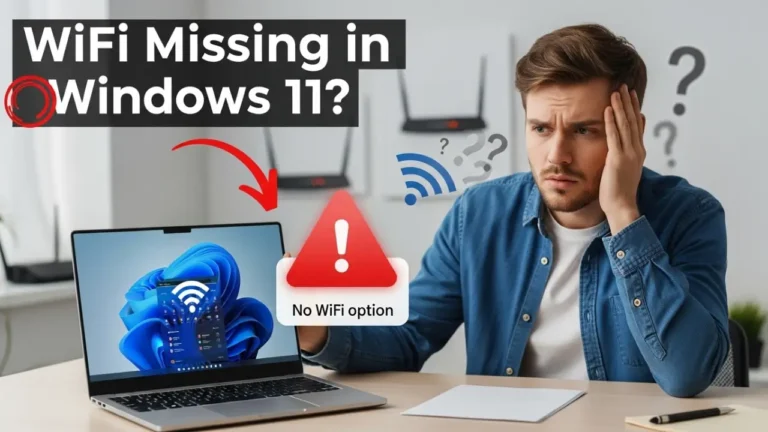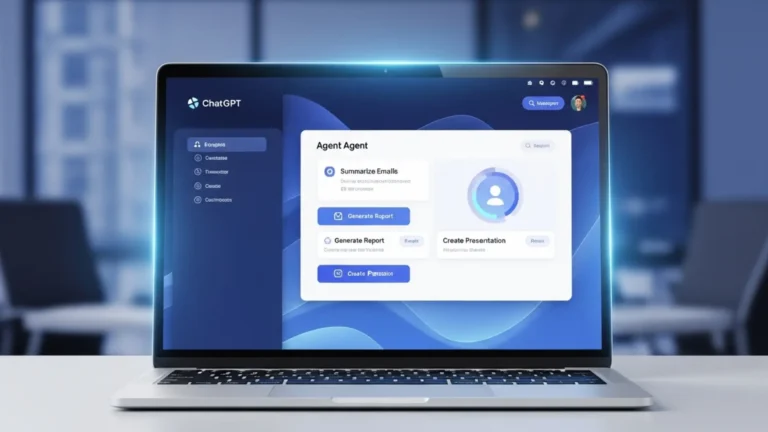How to Fix Roblox Update Problems on Android: A Step-by-Step Guide

If you’re trying to play Roblox on your Android device but keep running into update issues, you’re not alone. Many users report problems like Roblox not updating, getting stuck on the update screen, or crashing during installation from the Play Store. These issues can be frustrating—especially when all you want to do is jump into your favorite game.
The good news? Most of these errors are easy to solve. In this guide, we’ll show you how to fix Roblox update problems on Android using simple, proven methods. Whether it’s clearing the cache, checking your storage, or troubleshooting the Play Store, we’ll walk you through every step to get Roblox working again—quickly and stress-free.
JUMP LIST
- What Causes Roblox Update Problems on Android?
- Quick Fixes You Can Try First
- Step-by-Step Guide to Fix Roblox Update Errors
- Advanced Solutions (If Simple Fixes Fail)
- Bonus Tip: Enhance Your Roblox Experience with Gift Cards
- Final Tips to Prevent Future Roblox Update Issues
- Frequently Asked Questions
- Conclusion
What Causes Roblox Update Problems on Android?
Understanding why Roblox won’t update on your Android device is the first step to fixing it. Here are the most common culprits:
- Poor Internet Connection: A weak or unstable Wi-Fi or mobile data connection can interrupt the update process.
- Low Storage Space: If your device is running low on storage, the Play Store may struggle to download or install the update.
- Outdated Play Store: An old version of the Google Play Store app can cause compatibility issues.
- App Cache Issues: Corrupted cache or data in the Roblox app can prevent updates from completing.
- Software Bugs: Sometimes, Roblox releases an update with bugs that cause installation problems.
- Device Compatibility: Older Android devices may not support the latest Roblox updates.
- Server Issues: Roblox’s servers might be down or experiencing high traffic, slowing down updates.
By identifying the cause, you can choose the right fix. Let’s start with some quick solutions to try before diving into more detailed steps.
Quick Fixes You Can Try First
Before getting into complex troubleshooting, try these simple solutions to fix Roblox update errors on Android:
- Check Your Internet Connection
Switch between Wi-Fi and mobile data to see if the issue is network-related. Restart your router or move closer to the Wi-Fi source for a stronger signal. - Restart Your Device
A quick reboot can resolve temporary glitches. Hold the power button, select “Restart,” and try updating Roblox again. - Check Storage Space
Go to Settings > Storage on your Android device. Ensure you have at least 500 MB of free space for the update. - Force Stop Roblox
Go to Settings > Apps > Roblox > Force Stop. Then, reopen the app and try updating again.
If these don’t work, don’t worry! The next section provides a detailed, step-by-step guide to troubleshoot Roblox mobile update issues.
Step-by-Step Guide to Fix Roblox Update Errors
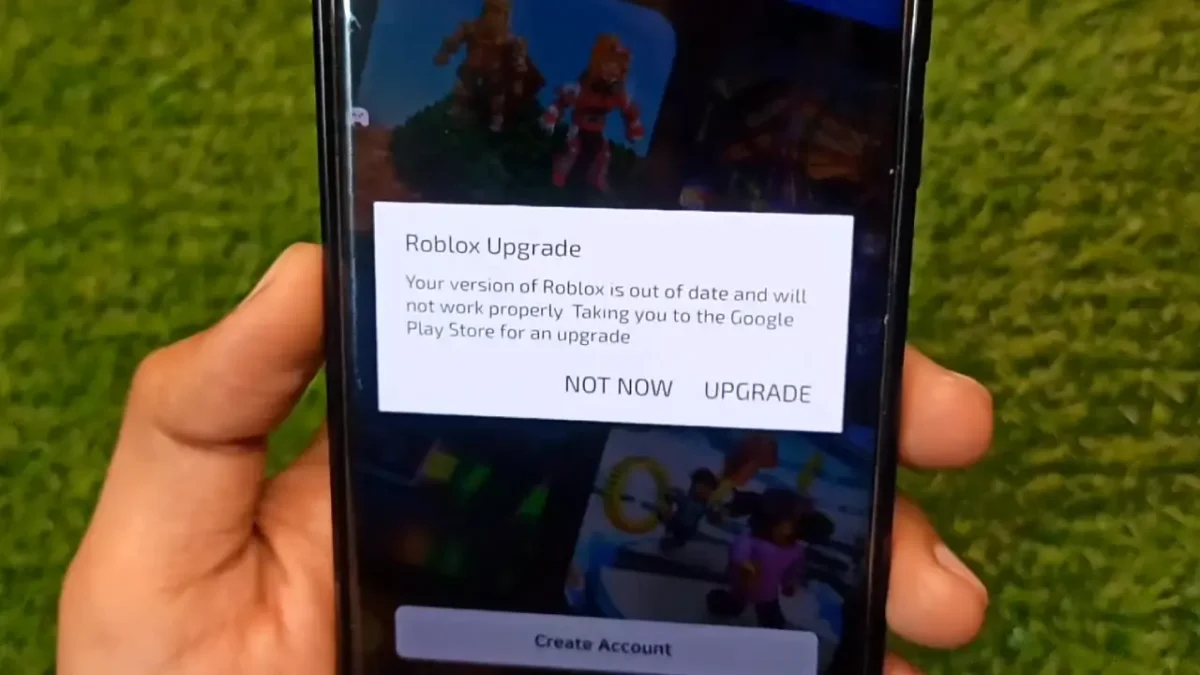
Follow these steps in order to resolve most Roblox update problems on Android. Each step is designed to address a specific issue, so try them one by one until the problem is fixed.
Step 1: Clear the Roblox App Cache
A corrupted cache can cause Roblox to get stuck on the update screen. Clearing the cache removes temporary files without deleting your game data.
- Go to Settings > Apps > Roblox.
- Tap Storage & Cache.
- Select Clear Cache.
- Open the Play Store and try updating Roblox again.
If clearing the cache doesn’t work, proceed to clear the app’s data (note: this may log you out, so have your login details ready).
- In the same Storage & Cache menu, tap Clear Data.
- Confirm and reopen Roblox to check if the update proceeds.
Step 2: Update the Google Play Store
An outdated Play Store can prevent apps like Roblox from updating properly.
- Open the Google Play Store app.
- Tap your profile picture in the top-right corner.
- Go to Settings > About > Play Store Version.
- If an update is available, tap Update Play Store.
- Once updated, try installing the Roblox update again.
Step 3: Check for Android System Updates
An outdated Android operating system can cause compatibility issues with the latest Roblox updates.
- Go to Settings > System > System Update.
- Check for available updates and install them.
- Restart your device and try updating Roblox again.
Step 4: Reinstall Roblox
If the above steps fail, uninstalling and reinstalling Roblox can fix corrupted files or incomplete updates.
- Go to Settings > Apps > Roblox > Uninstall.
- Open the Google Play Store and search for “Roblox.”
- Install the latest version of the app.
- Log in and check if the update issue is resolved.
Step 5: Check Roblox Server Status
Sometimes, the issue isn’t on your end. Roblox’s servers may be down or undergoing maintenance, causing update errors.
- Visit Roblox’s official status page (status.roblox.com) using your browser.
- Check for any reported outages or maintenance.
- If servers are down, wait a few hours and try updating again.
Advanced Solutions (If Simple Fixes Fail)
If the basic steps don’t resolve the issue, try these advanced troubleshooting methods for stubborn Roblox update problems.
Solution 1: Clear Google Play Store Cache and Data
The Play Store itself may have corrupted data causing update issues.
- Go to Settings > Apps > Google Play Store.
- Tap Storage & Cache and select Clear Cache.
- If the issue persists, tap Clear Data (this won’t delete your apps but may reset Play Store preferences).
- Open the Play Store and try updating Roblox again.
Solution 2: Update Over Mobile Data (or Vice Versa)
If you’re using Wi-Fi, try switching to mobile data (or vice versa) to rule out network-specific issues.
- Go to Settings > Network & Internet > Data Usage.
- Enable Mobile Data if using it, or connect to a different Wi-Fi network.
- Open the Play Store and attempt the update.
Solution 3: Check for APK Conflicts
If you previously installed Roblox from an unofficial source (e.g., an APK file), it might conflict with Play Store updates.
- Uninstall any non-Play Store versions of Roblox (Settings > Apps > Roblox > Uninstall).
- Download Roblox only from the Google Play Store to ensure compatibility.
Solution 4: Factory Reset (Last Resort)
If nothing works, a factory reset can resolve deep software issues. Warning: This will erase all data on your device, so back up important files first.
- Go to Settings > System > Reset Options > Erase All Data (Factory Reset).
- Follow the prompts to reset your device.
- Reinstall Roblox from the Play Store after the reset.
Bonus Tip: Enhance Your Roblox Experience with Gift Cards
Once your Roblox app is updated and running smoothly, consider enhancing your gaming experience with it’s Gift Card. These cards let you purchase Robux or a Premium subscription for exclusive in-game content and perks. You can buy authentic Roblox Gift Cards from trusted retailers like The Gamers Mall, which offers instant delivery and secure transactions. Perfect for gifting or treating yourself to new avatar items and game upgrades
Final Tips to Prevent Future Roblox Update Issues
To keep Roblox running smoothly on your Android device, follow these tips:
- Keep Your Device Updated: Regularly check for Android and Play Store updates to avoid compatibility issues.
- Maintain Free Storage: Keep at least 1 GB of free space on your device for smooth app updates.
- Use a Stable Connection: Update Roblox over a reliable Wi-Fi network to avoid interruptions.
- Monitor Roblox Updates: Follow Roblox’s official X account or check their blog for news about buggy updates or fixes.
- Clear Cache Regularly: Clear the Roblox app cache every few months to prevent performance issues.
By following these steps and tips, you can troubleshoot Roblox mobile update problems and prevent them from happening again.
Frequently Asked Questions
Why is Roblox not updating on Android?
Roblox may not update due to a poor internet connection, low storage, outdated Play Store, or server issues. Try clearing the app cache, updating the Play Store, or checking Roblox’s server status.
How do I clear the Roblox app cache?
Go to Settings > Apps > Roblox > Storage & Cache > Clear Cache. This removes temporary files that may cause update errors.
Is there a bug with the latest Roblox update?
Occasionally, Roblox updates may have bugs. Check status.roblox.com or Roblox’s official X account for reports of issues and wait for a patch if confirmed.
What do I do if Roblox is stuck on the update screen?
Force stop the app, clear the cache, or reinstall Roblox. If the issue persists, check your internet connection or Roblox’s server status.
Can I update Roblox without the Play Store?
It’s not recommended to update Roblox using APK files, as they may cause conflicts. Always use the Google Play Store for the latest, secure version.
Conclusion
With these simple solutions, you should be able to fix Roblox update problems on Android and get back to enjoying your favorite games without any hassle. Whether it’s clearing the app cache, freeing up storage, or reinstalling Roblox, most update issues can be resolved quickly.
Still stuck? Don’t worry—we’ve got more help for you. Check out our full list of how-to guides for gamers for more Android fixes and Roblox tips. You can also visit the official Roblox Support page if the issue persists.
Happy gaming — and may your updates be smooth and your lag minimal!