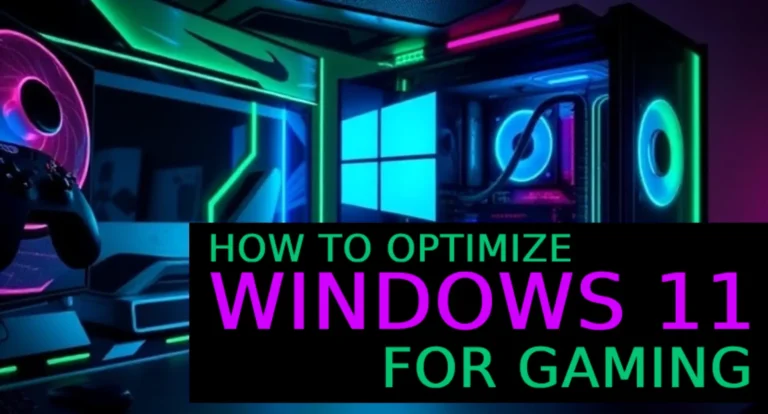How to Fix Fortnite Error Code 91: Expert Solutions to Get You Back in the Game Fast

If you’re trying to join a friend’s party in Fortnite and suddenly get hit with Error Code 91, you’re not alone. This common multiplayer issue prevents players from connecting with others, often displaying the message: “Failed to join party” or “The party is currently not responding.”
As a tech expert who’s spent years troubleshooting gaming networks and multiplayer systems, I can tell you this isn’t a hardware failure or a serious bug — but it’s definitely frustrating when all you want to do is jump into a match. Whether you’re on PC, console, or mobile, this error usually points to a connectivity issue, corrupted cache, or server sync problem.
The good news? It’s fixable — and often without needing any advanced tech knowledge. In this guide, I’ll walk you through basic to advance step-by-step solutions to fix Fortnite Error Code 91 and get you back to playing with your squad fast.
TL;DR – Quick Fixed
Fortnite Error Code 91 usually means there’s a connection issue, server sync problem, or party system glitch. It prevents you from joining friends in multiplayer.
Quick Fixes:
- Restart Fortnite and your device
- Switch party settings from public to private
- Re-add friends or invite manually
- Check Epic Games server status
- Use a stable internet connection (preferably wired)
Advanced Tips:
- Clear DNS cache
- Change NAT type (router settings)
- Forward Fortnite-specific ports
- Reinstall or verify game files
Most players can fix the issue in minutes with these steps — no deep tech knowledge needed.
What Causes Error Code 91 in Fortnite?
Understanding the root of Fortnite’s Error Code 91 is key to fixing it. Here are the most common culprits:
- Epic Games Server Downtime: If Epic’s servers are undergoing maintenance or experiencing outages, you may be unable to join parties or connect with friends.
- NAT Type Issues or Network Problems: A strict NAT (Network Address Translation) type or poor network settings can block Fortnite’s multiplayer functionality, especially for cross-platform play.
- Corrupted Game Files or Outdated Version: Missing or corrupted game files, or running an outdated Fortnite version, can trigger this error.
- Cross-Platform Syncing or Friend List Glitches: Issues with Epic Games’ friend system or cross-platform syncing (e.g., between Xbox and PC) can prevent party joins.
These issues can feel overwhelming, but the fixes below cater to both beginners and advanced users.
Quick Fixes to Try First
Before diving into technical solutions, try these simple steps to resolve Error Code 91:
- Restart the Game and Your Device: Close Fortnite completely and restart your console, PC, or mobile device. This refreshes the game’s connection to Epic’s servers and can resolve temporary glitches.
- Switch Between Public and Private Party: In Fortnite’s lobby, toggle your party privacy settings (found in the top-right corner) from Public to Private or vice versa. This can reset party connectivity.
- Re-Add Friends and Retry Joining: Remove the friend you’re trying to join from your Epic Games friend list, then re-add them using their Epic ID. Attempt to join their party again.
These steps often resolve Fortnite multiplayer bugs for casual players and require minimal effort.
Advanced Troubleshooting Steps
If the quick fixes didn’t work, don’t worry — these expert-level solutions target deeper network and system-level issues behind Fortnite Error Code 91. They work across all major platforms and are compatible with both high-end and budget routers.
PC & Mac Fixes: Tackle Network and Game File Issues
Error 91 on desktop is commonly linked to network misconfigurations or corrupted game files.
- Flush DNS Cache to Refresh Your Network
Clear outdated DNS data to reestablish clean server connections.- Windows: Open Command Prompt → type:
ipconfig /flushdns→ press Enter → restart. - macOS: Open Terminal → type:
sudo dscacheutil -flushcache→ enter password → reboot.
- Windows: Open Command Prompt → type:
- Use Google or Cloudflare DNS for Faster Connections
Speed up connections by using:- Google DNS:
8.8.8.8(Primary),8.8.4.4(Secondary) - Cloudflare DNS:
1.1.1.1(Primary),1.0.0.1(Secondary)
- Google DNS:
- Improve Internet Stability
Use a wired Ethernet connection for best performance, or ensure strong Wi-Fi by staying close to your router.- Test your internet at Speedtest.net
- Recommended: 5+ Mbps download/upload, <50 ms ping
- Verify or Reinstall Fortnite
- Open Epic Games Launcher → click the three dots next to Fortnite → select “Verify”.
- Still not working? Uninstall and reinstall Fortnite. Also:
- Run as Administrator
- Disable VPNs or strict firewalls
- Ensure Epic Launcher is updated
PlayStation Fixes: System & Party Sync Solutions
PlayStation users may face this error due to firmware or network conflicts.
- Update System Firmware
- Go to Settings > System Software Update and install any available updates.
- Improve Internet Connection
- Use a wired LAN connection if possible.
- Or go to Settings > Network > Test Internet Connection to check for stable speeds.
- Clear Console Cache
- Power off the console completely
- Unplug it for 2–3 minutes
- Plug it back in and restart
- Reinstall Fortnite
- Delete Fortnite from your console’s storage
- Reinstall it from the PlayStation Store
Nintendo Switch Fixes: Improve Wi-Fi & DNS Settings
Switch players can fix Error 91 with these platform-specific steps:
- Update the System Firmware
- Navigate to System Settings > System > System Update
- Strengthen Wi-Fi Connection
- Play closer to your router
- Avoid interference from other electronics (e.g., microwave, Bluetooth)
- Use Fast DNS Servers
- Go to System Settings > Internet > Internet Settings
- Select your Wi-Fi network → choose Manual Settings
- Set:
- Primary DNS: 8.8.8.8
- Secondary DNS: 8.8.4.4
- Save and reconnect
- Reinstall Fortnite
- Go to System Settings > Data Management
- Delete Fortnite and redownload from the Nintendo eShop
Mobile Fixes (Android/iOS): Optimize App and Network
If you’re gaming on a smartphone or tablet, use these mobile-specific solutions:
- Reinstall Fortnite
- Uninstall the app and reinstall it from the Google Play Store or Apple App Store
- Check for Updates
- Open the store and make sure Fortnite is on the latest version
- Clear App Cache (Android only)
- Go to Settings > Apps > Fortnite > Storage > Clear Cache
- Avoid tapping “Clear Data” unless necessary
- Use a Stable Wi-Fi Network
- Switch from mobile data to strong Wi-Fi
- Run a test on Speedtest.net for:
- 5+ Mbps download/upload
- <50 ms ping
Check for Fortnite Server Issues
Sometimes, Error Code 91 is caused by Epic Games’ servers being down. Here’s what to do:
- Check Server Status: Visit Epic Games’ official status page (status.epicgames.com) or follow @FortniteStatus on X for real-time updates on server outages or maintenance.
- What to Do When Servers Are Down: If servers are offline, wait for Epic to resolve the issue. Try joining a solo match or practicing in Creative mode until servers are back online.
Tips to Fortnite Error
Prevent Fortnite party issues with these expert tips:
- Keep Software Updated: Regularly update Fortnite, your Epic Games Launcher, and your device’s operating system to avoid compatibility issues.
- Use a Wired Connection or Stable Wi-Fi: A wired Ethernet connection reduces latency and packet loss compared to Wi-Fi. If using Wi-Fi, ensure a strong signal and minimal interference.
- Adjust Privacy Settings: In Fortnite’s settings, ensure your Party and Gameplay Privacy settings allow friends to join or invite you seamlessly.
People Also Ask
What is Fortnite Error Code 91?
It’s a connection issue that prevents joining or creating parties in Fortnite, often due to server outages, strict NAT settings, or corrupted game files.
How do I fix Error Code 91 on PC?
Restart Fortnite, verify game files in Epic Games Launcher, disable VPN/firewalls, and ensure a stable internet connection.
Why can’t I join my friend’s party on Xbox/PS4?
Check your NAT type (aim for Open or Moderate), restart your console, and update system software. Toggle party privacy settings in Fortnite.
How do I prevent Error Code 91 in the future?
Keep Fortnite and your device updated, use a wired connection, and set party privacy to allow friends to join easily.
Can I fix Error Code 91 on mobile?
Update the Fortnite app, clear its cache, and use Wi-Fi instead of mobile data.
Conclusion
Fortnite Error Code 91, while frustrating, is a common and fixable issue. By restarting your game, tweaking network settings, or verifying game files, you can resolve most cases quickly. For persistent problems, advanced solutions like clearing your DNS cache or adjusting your NAT type can make a big difference. If Epic’s servers are the issue, checking their status will save you time. For more gaming optimization tips, check out our guides on optimizing your gaming network settings or fixing common Fortnite errors. With these steps, you’ll be back to squad play in no time, ready to conquer the battle royale.